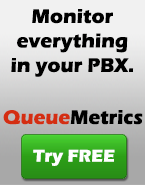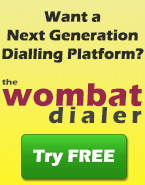Compiling Asterisk 1.2 with TDM400 and H323
QueueMetrics
QueueMetrics is a piece of software designed to be a complete inbound call center monitoring tool. It can be found at http://queuemetrics.com A live demo system can also be accessed from that URL. Continue Reading...
AddQueueMember and the queue_log file
- * * THIS NODE IS OUTDATED - IF YOU RUN QUEUEMETRICS 1.4 OR NEWER, SEE Managing agents that dynamically log-on
Backup of an Asterisk system
This quick and dirty shell script will backup the most important stuff of an Asterisk installation and create one big file made up of many smaller files. I assume you have an Asterisk box with a quite standard installation path and XC-AST installed too (therefore you want to backup Tomcat and MySQL).
ora=`date '+%Y.%m.%d-%H.%M.%S'`
tar zcf etc-asterisk-$ora.tar.gz /etc/asterisk
tar zcf var-log-asterisk-$ora.tar.gz /var/log/asterisk
tar zcf var-lib-asterisk-$ora.tar.gz /var/lib/asterisk
tar zcf var-spool-asterisk-$ora.tar.gz /var/spool/asterisk
tar zcf usr-lib-asterisk-$ora.tar.gz /usr/lib/asterisk
tar zcf var-lib-mysql-$ora.tar.gz /var/lib/mysql
tar zcf usr-local-tomcat-$ora.tar.gz /usr/local/tomcat/webapps
# make one big file of them all
tar zcf asterisk-stuff-$ora.tgz *$ora*
rm -f $ora.tar.gz
Improving AstRecipes
Hello, this is a kind of forum dedicated to improving AstRecipes. What would you like to find in this site? Add your comments here below…. Continue Reading...
Displaying OH323 calls
This node is meant as a handy guide to showing ongoing OH323 calls in your Asterisk system. To make full use of this tutorial, you first have to start the Asterisk CLI, with a command like:
asterisk -vvvvvvvvvvvvvvvvvvr
ast*CLI> oh323 show established
2 established H.323 connection(s)
ast*CLI> oh323 show info
Information about active OpenH323 channel(s)
--------------------------------------------
Num. Token State Init RX/TX Format Remote RTP Addr. Local RTP Addr.
0 ip$10.1.2.215:14636/11346 ESTABLI Remote 960/320 ALAW 10.1.2.215:18394 10.1.2.201:12158
1 ip$10.1.2.215:14979/11380 ESTABLI Remote 960/320 ALAW 10.1.2.215:18430 10.1.2.201:12162
2 ip$localhost/21368 RING Local 0/0 UNKN
3 ip$localhost/21364 ESTABLI Local 960/320 ALAW 10.1.2.120:20706 10.1.2.201:12160
4 ip$localhost/21369 RING Local 0/0 UNKN
5 ip$localhost/21370 RING Local 0/0 UNKN
[3 established H.323 connection(s)]
[In-call rate: 0.00 CPS]
[In-call block ratio: 0 %]
ast*CLI> oh323 show vars
Variables for OpenH323 channel OH323/R11380:
OH323_CTOKEN 'ip$10.1.2.215:14979/11380'
OH323_SRCALIAS '06xxxxxxxxx [10.1.2.215]'
OH323_DSTALIAS '9924 9924 ip$10.1.2.201:1720'
OH323_SRCE164 '06xxxxxxxxx'
OH323_DSTE164 '9924'
OH323_REMOTEAPP 'innovaphone IP3000 V5.01 sr1 [04-5806] 4/129'
OH323_CHANCODEC 'ALAW'
Variables for OpenH323 channel OH323/L21373:
OH323_CTOKEN 'ip$localhost/21373'
OH323_SRCALIAS '06xxxxxxxxx (9910, 9911, 9912, 9913, 9914, 9915, 9916, 9917, 9922, 9923, 9924, 9925) [10.1.2.201]'
OH323_DSTALIAS '811 811 ip$10.1.2.215:1720'
OH323_SRCE164 '06xxxxxxxxx'
OH323_DSTE164 '811'
OH323_REMOTEAPP 'innovaphone IP3000 V5.01 sr1 [04-5806] 4/129'
OH323_CHANCODEC 'ALAW'
ast*CLI> oh323 show stats
Statistics of OpenH323 channel driver
-------------------------------------
Up since: Fri May 20 14:29:09 2005
Inbound H.323 calls: 616
Outbound H.323 calls: 458
Dropped inbound H.323 calls: 0
Blocked outbound H.323 calls: 0
Total inbound H.323 calls detected: 627
Total outbound H.323 calls attempted: 2773
H.323 call errors: 0
H.323 answer errors: 0
ast*CLI> oh323 show conf
Configuration of OpenH323 channel driver
----------------------------------------
Version: 0.6.2
Listening on address: 0.0.0.0:1720
Gatekeeper used: No Gatekeeper
FastStart/H245Tunnelling/H245inSetup: OFF/OFF/OFF
Supported formats in pref. order: ALAW<0>
Jitter buffer limits (min/max): 20-100 ms
TCP port range: 10000 - 20000
UDP (RAS) port range: 10000 - 20000
UDP (RTP) port range: 10000 - 20000
IP Type-of-Service value: 0
User input mode: 2
Max number of inbound H.323 calls: 20
Max number of outbound H.323 calls: 20
Max number of simultaneous H.323 calls: 40
Installing the Linksys PAP2-NA port adapter
This recipe will help installing a Linksys PAP2 port adapter to work with your Asterisk box. In this example we will imagine that the PAP2 will be on a local network with your Asterisk box and the Asterisk box will take care of all communication with the rest of the world. We imagine not to have any bandwidth problem between Asterisk and the PAP2. We also imagine that the PAP2 will have a DHCP assigned address, while the Asterisk server will have a static IP address. The Linksys does not start in DHCP client mode, so you have to activate it manually. Continue Reading...
Installing the Welltech LP302 telephone
This recipe will help installing a Welltech Lanphone LP302 telephone to work with your Asterisk box. In this example we will imagine that the LP302 will be on a local network with your Asterisk box and the Asterisk box will take care of all communication with the rest of the world. We imagine not to have any bandwidth problem between Asterisk and the LP302. We also imagine that the LP302 will have a DHCP assigned address, while the Asterisk server will have a static IP address. Right after the boot (that usually takes quite a while), the LP302 will try and obtain a DHCP address. To know the address of your phone, press “Menu” then use the down arrow to find the network configuration and press “OK”. The big display is really helpful. Open your browser and go to the obtained IP address. The default login is “root” without a password. As a basic setup, enter the following data:
DHCP: on
SNTP: enable
SNTP server: 168.95.195.12
Time format: 24
GMT: 2
Run mode: proxy
Prefix: null
Line number: 711
Line account: 711
Line password: ***
[711]
type=friend
secret=***
callerid="My LP302" <711>
host=dynamic
canreinvite=no
disallow=all
allow=alaw
allow=ulaw
context=sip
dtmfmode=inband
outgoinglimit=1